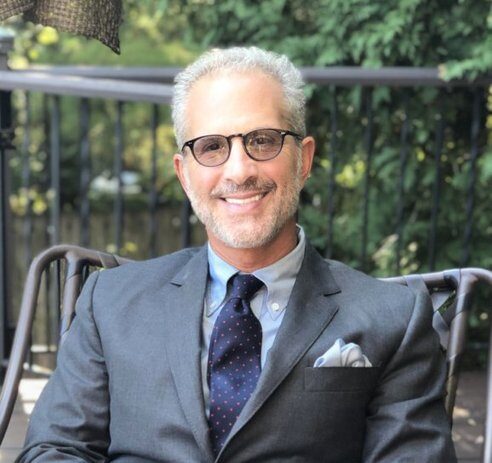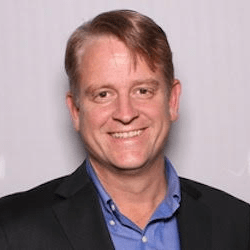How to write test cases for registration pages
Date
Writing of test cases is an important part of QA work on the project. It requires experience and a keen eye for details to build scenarios. This means that the site (application) tester needs to focus on creating a set of variables or conditions which will help to determine whether the software meets requirements and functions lawlessly.
Registration page – Basic requirements
Before you start to create a list of cases you should understand what main elements are on the registration page. Usually there are the next fields:
- First name;
- Last name;
- User name (not always);
- Address fields (street, house or flat number, country, zip code);
- Email ID;
- Phone number;
- Password;
- Confirm password;
- Gender;
- Birth date (month, date, year).
Please notice that some fields are required, some optional, and also some fields need validation.

Example of required fields:
- First name;
- Last name;
- User name (if present);
- Password;
- Confirm Password.
Validation fields:
- Email: just valid emails are acceptable.
- Phone number: should have only numbers, country code is required.
- Password: It should have alphanumeric, Length should be 8 to 32 (for example).
This is the list of test cases below that can be used to test the registration pages.
| Test case # | Feature | Description | Steps to execute | Test data input | Expected result | Actual result | Comments |
|---|---|---|---|---|---|---|---|
| 1 | User interface | Check all the text fields (boxes), checkboxes, radio buttons, etc. | Click/tap radio buttons, text dropdowns, buttons, checkboxes | N/A | Functionality should work as described in the requirements. Styling should watch comps. | ||
| 2 | Required fields | Check all required fields, but do not fill any field | 1. Do not fill any information in the required fields. 2. Click on the “Register” button | N/A | Warning messages should be shown beneath all required fields with text like – “Please enter an email address” | ||
| 3 | Required fields | Check that text fields with the customer first and last name has validation | 1. Type first and last name in appropriate fields with numbers and special symbols. 2. Click on the “Register” button | N/A | Be sure that the correct error message displays beneath the names fields. | ||
| 4 | Required fields | Check that customer is able to complete registration when all required fields are fulfilled with valid information | 1. Fill in all required fields using valid information. 2. Click on the “Register” button | N/A | User should be able successfully complete registration. Confirmation email should be sent. | ||
| 5 | Required fields | Check that user can verify it’s email ID | 1. Open confirmation email. 2. Click on the verification link. | Email that was used for registration | User should get a verification email and be able to verify his/her email ID. | ||
| 6 | Email validation | 1. Enter an invalid address without @ symbol. 2. Enter invalid email without a dot before domain name. 3. Enter an email without a domain name. 4. Enter an email without text before @ symbol and without domain name | 1. Enter an invalid information in the email field. 2. Click on the “Register” button and check the validation message. | 1. testgmail.com 2. test@gmailcom 3. test@gmail 4. @gmail | It should show the correct validation message. | ||
| 7 | Email validation | Check the valid emails | 1. Put in the email field any valid email. 2. Click on the “Register” button. | qassure@gmail.com test86@gmail.com | It shouldn’t show any validation message. | ||
| 8 | Phone number validation | Check the phone number when passing alphanumeric data. | 1. Enter alphanumeric data in the phone field. 2. Click on the “Register” button. | data#5467$* | It should show the validation message for Phone Number | ||
| 9 | Phone number validation | Check the phone number when not pass a country code. | 1. Enter a valid phone number without a country code. 2. Click on the “Register” button. | 90158630978 | It should show the message that country code is required | ||
| 10 | Phone number validation | Check the phone number when passing the country code. | 1. Enter valid phone number with country code. 2. Click on the “Register” button. | 1 (659) 599-5776 | It should not show any validation message. | ||
| 11 | Password validation | Check the password limit when enter less than minimum. | 1. Enter in a password field any password with length less than minimum. 2. Click on “Register” button | Passw | It should show a validation message. | ||
| 12 | Password validation | Check the password validation with special characters that are not allowed. | 1. Enter any password that contains letters, digits and special characters. 2. Click on “Register” button | Pas$”w0rd@;∆ | It should show a validation message with a hint which symbols are allowed to use. | ||
| 13 | Password validation | Check the password validation when the number of symbols are greater than maximum. | 1. Enter any password that is greater than allowed maximum. 2. Click on the “Register” button. | Any random password that has length more than 32 symbols. | It should show a validation message. | ||
| 14 | Password validation | Check the password when passing only numbers | 1. Enter a value in numbers that is between 8-32. 2.Click on the “Register” button | 468953215675 | It should show a validation message. | ||
| 15 | Password validation | Check the password when passing valid data | 1. Enter valid password. 2. Click on the “Register” button. | Passw13345 | It shouldn’t show a validation message. |
Column “Actual result” is used to write the actual test result. Please notice that you may need to repeat the same test several times on different devices (laptop, mobile, tablet).
Column “Comments” is used to write any information that may help to reproduce tests (data, passwords, special options, etc.). Also if the actual test result is Fail it could be used for entering the ticket number which QA creates for the defect.
Please keep in mind that the presented table is just an example and this is not a full list of possible test cases for the registration page.
WRITTEN BY: Alex Kulko, Speroteck QA team